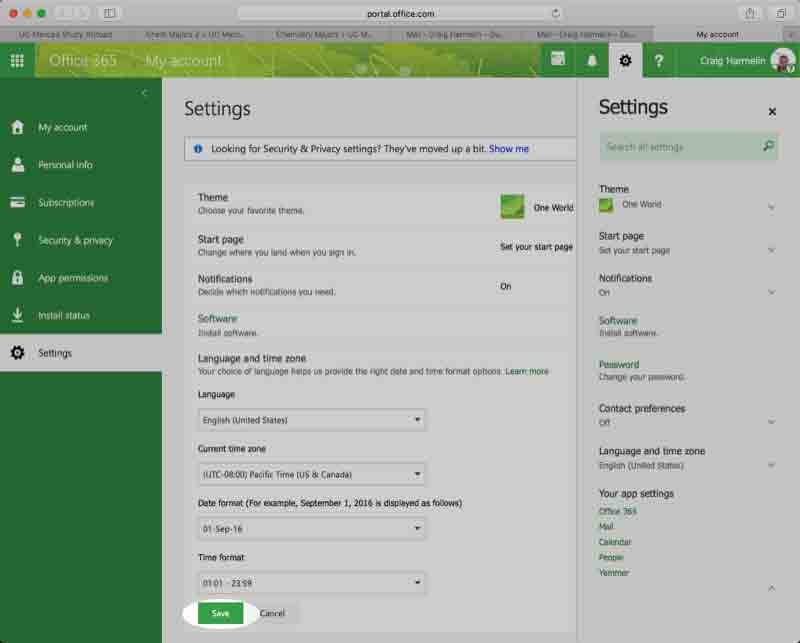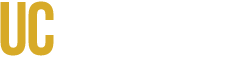Some students notice that the appointment or event they scheduled with Study Abroad team appears at the incorrect time on their UC Merced calendar. This is usually due to having the wrong time zone selected in their calendar. Here is how one can change or check the selected time zone in the UC Merced calendar:
1. Log into your UC Merced email.
2. Go into the settings menu using the gear icon in the upper-right corner:
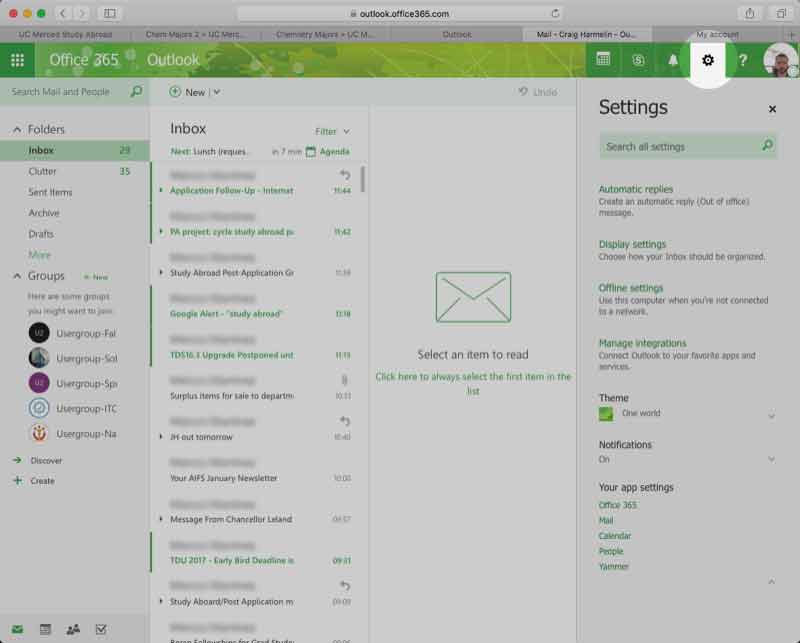
3. Click on Office 365 in the "Your app settings" sub-menu on the right-hand side:
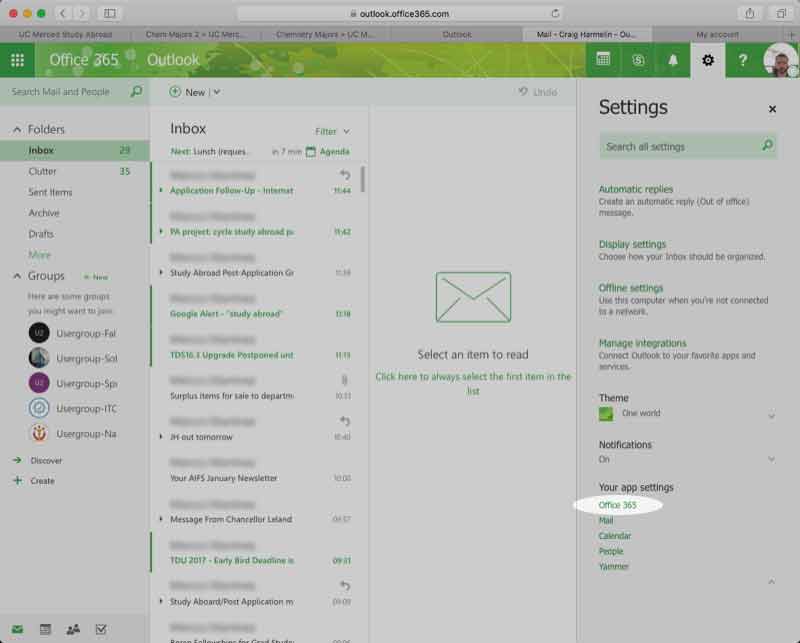
4. Click "Language and time zone":
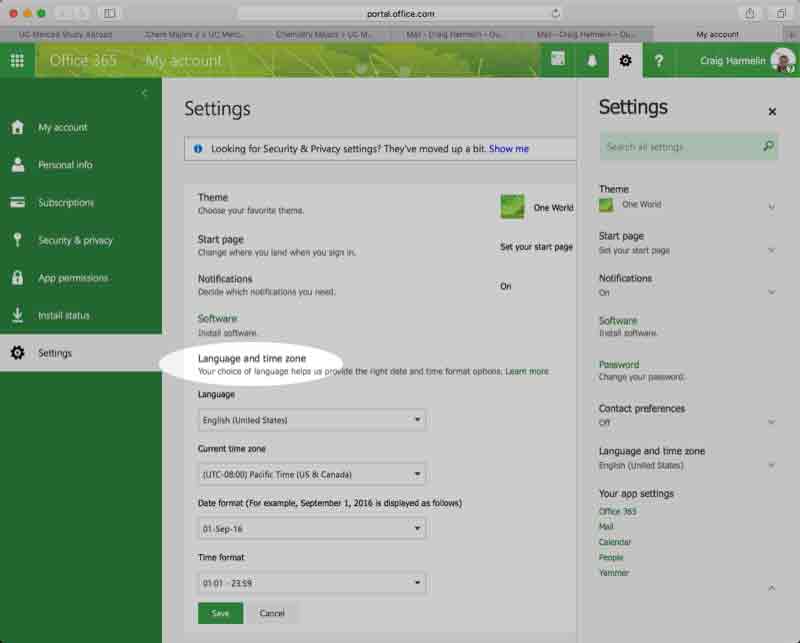
5. Click on the menu for "Current time zone" and select UTC-8:00, Pacific Time:
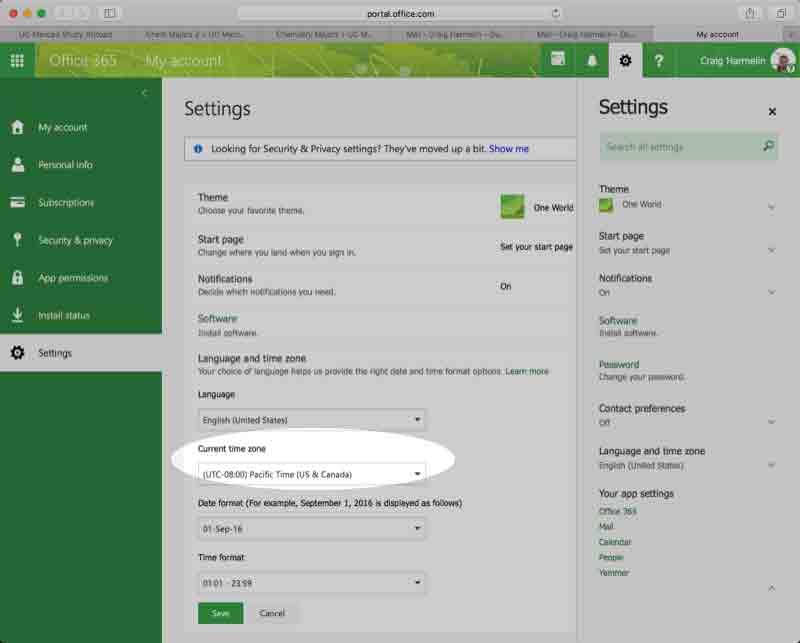
6. Click the "save" button: