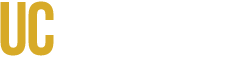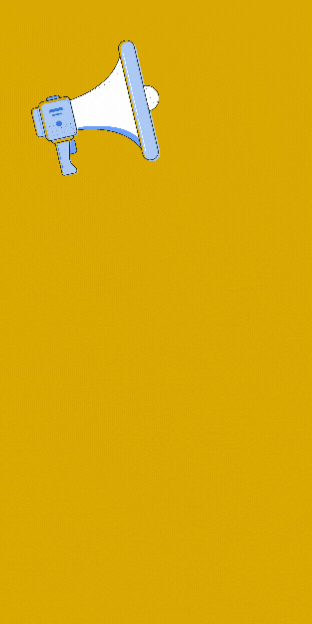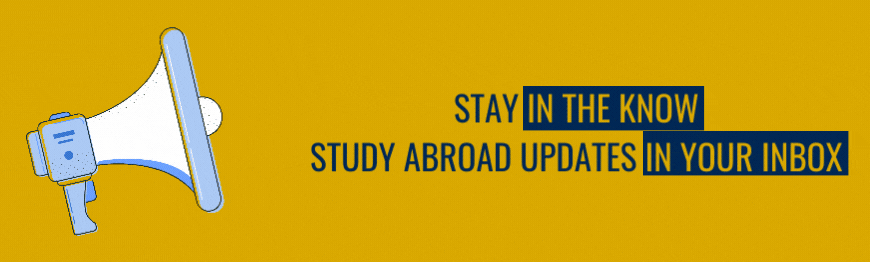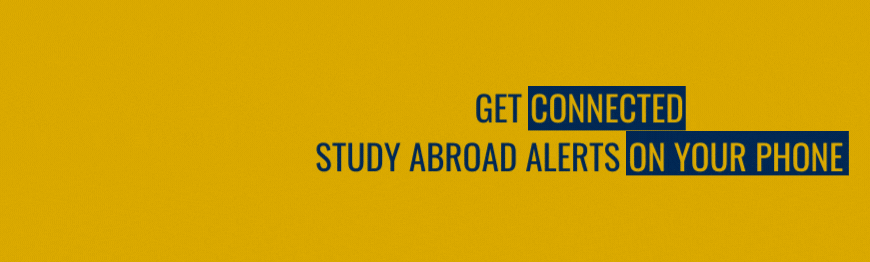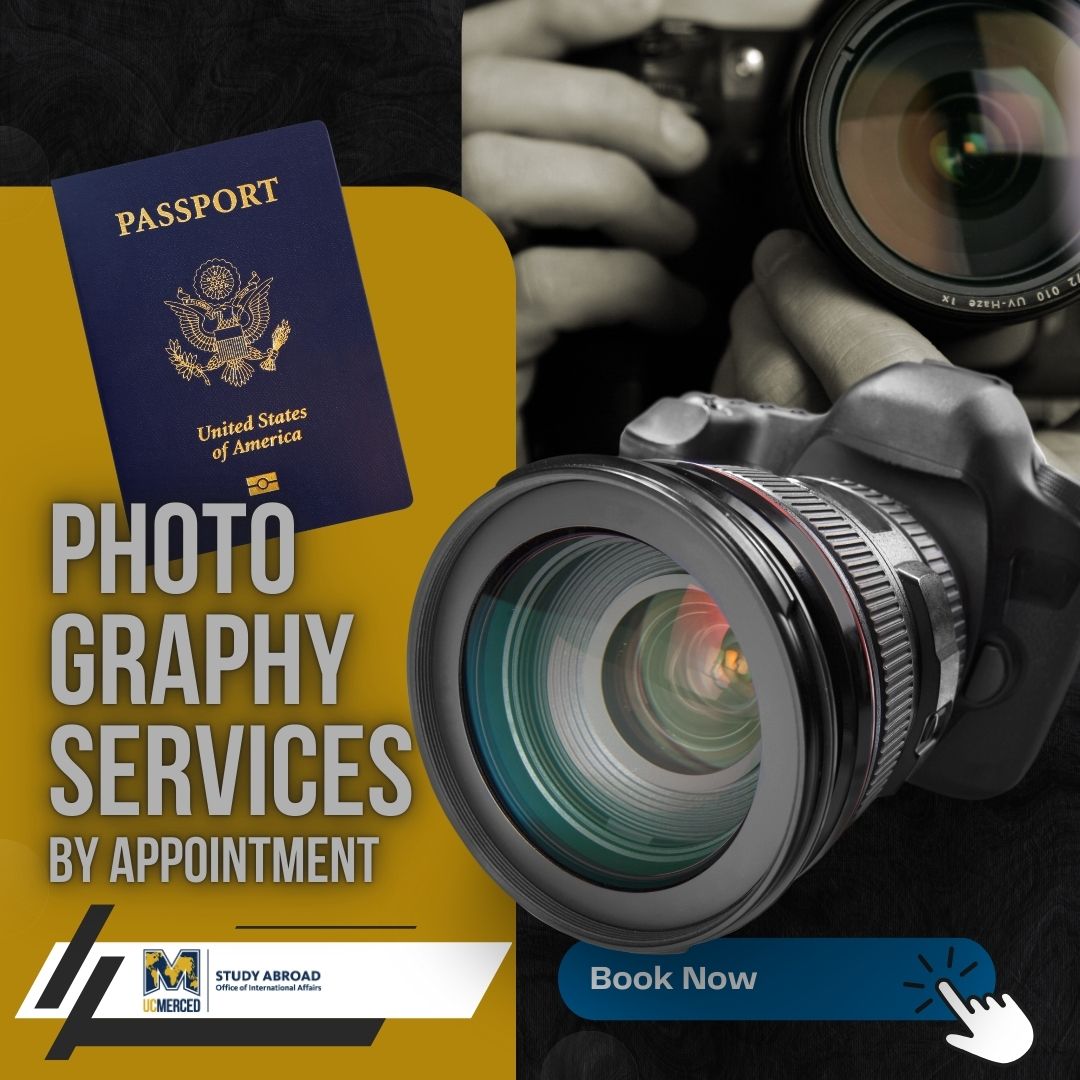It is recommended that applications are completed on a computer but it is not required. Applications may be started form any device including a phone.
How to navigate the MyStudyAbroad Portal:
Step-by-step Instructions with Text and Images:
- Visit the UC Merced MyStudyAbroad Portal and select the "Programs" menu item to start your search for your program.
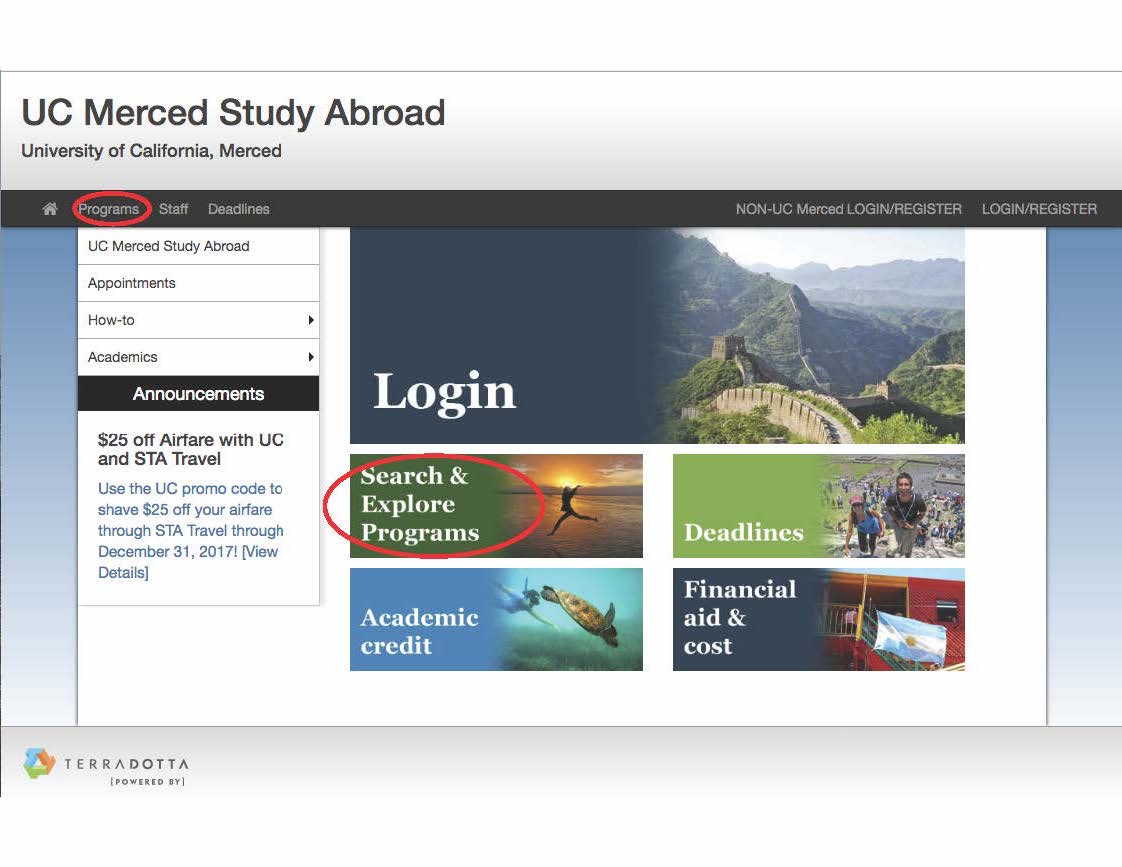
- Search for your program using either the "Simple Search" or the "Advanced Search" option. Search by program name, term, country, city, and more.
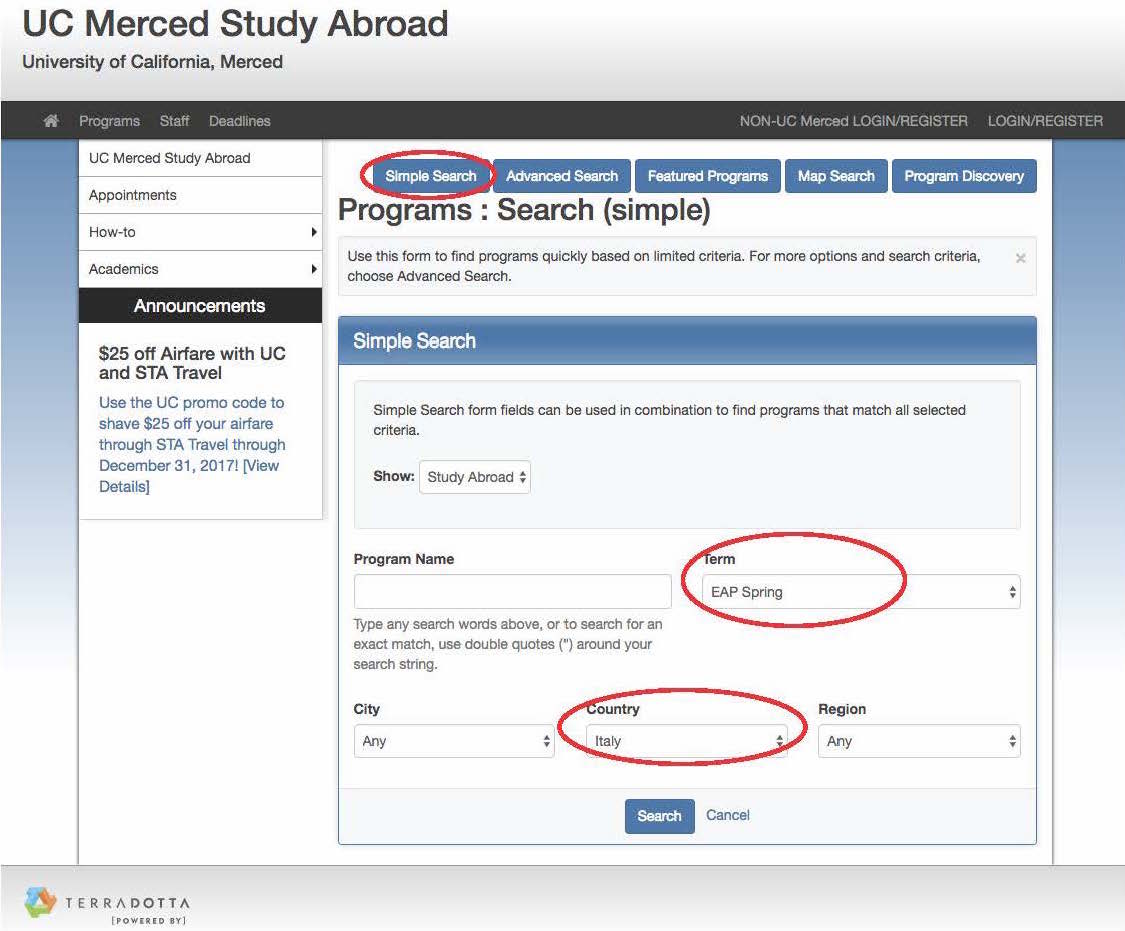
- From the results, select your program.
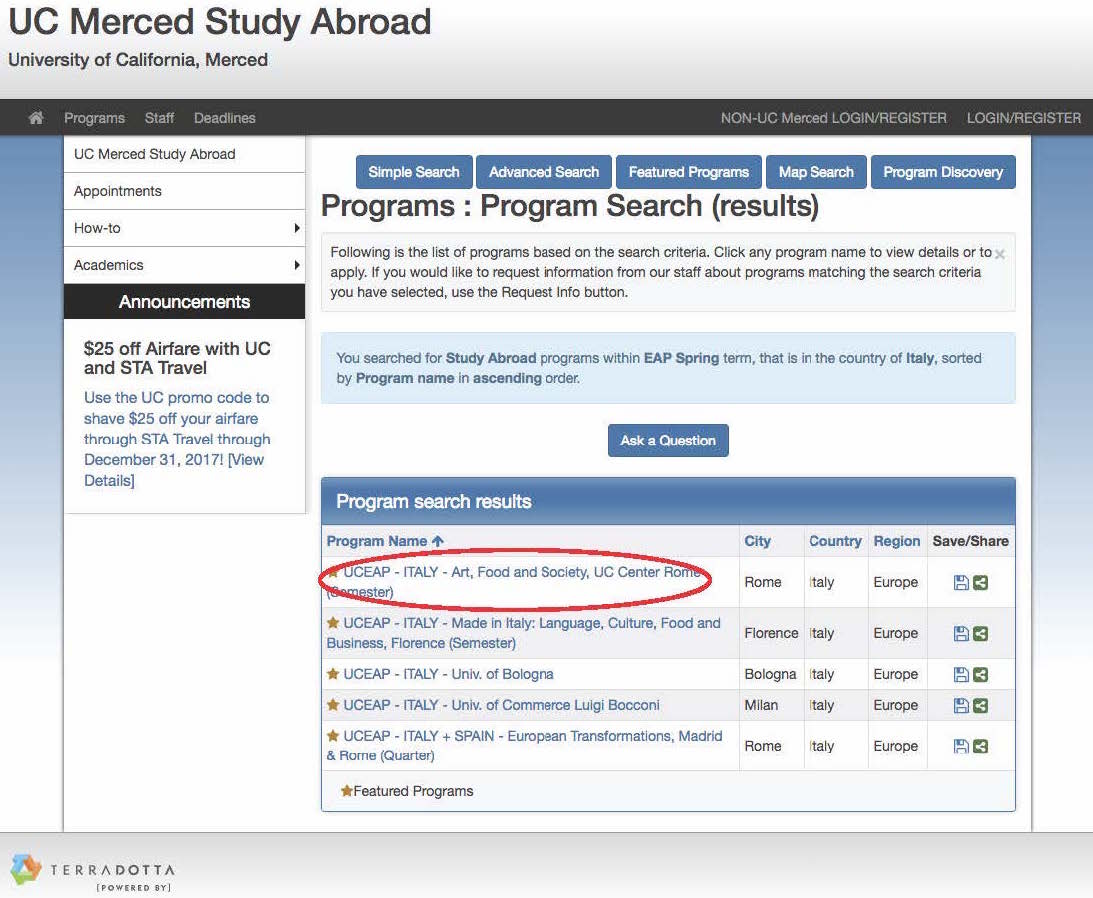
- When you have loaded the page for your program, select the "Start Application" button.
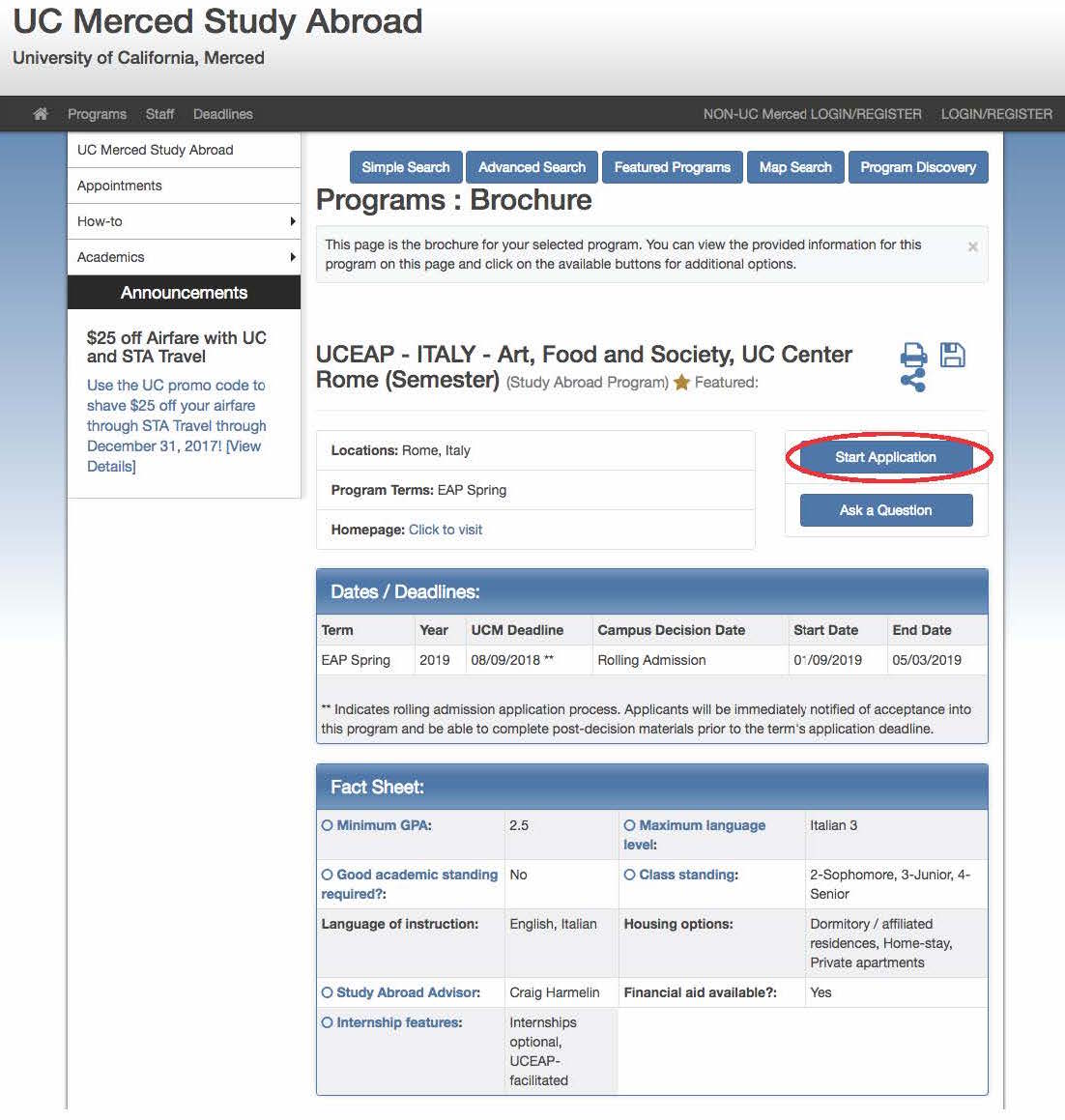
- Select "OK" that you are ready to create an application.
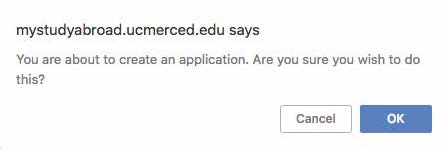
- If you are a UC Merced student or have a valid UCMNetID, select "Yes" that you are a currently registered UC Merced student.
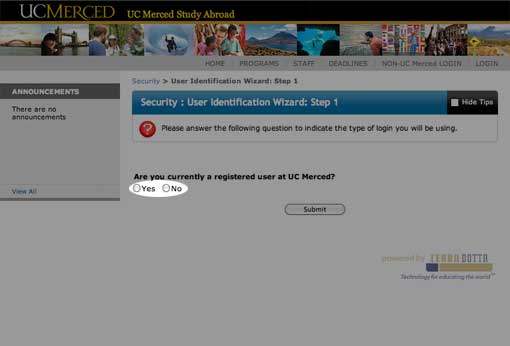
- Enter your UCMNetID and password to log in.
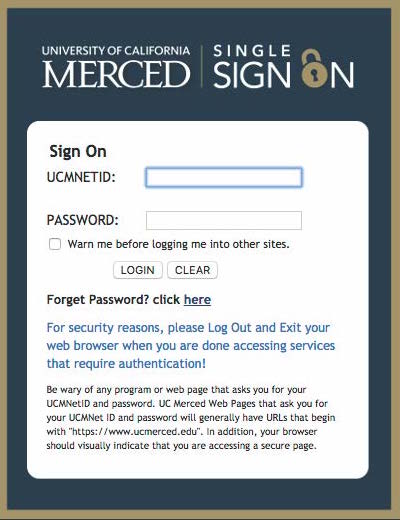
- Select the term for which you wish to apply.
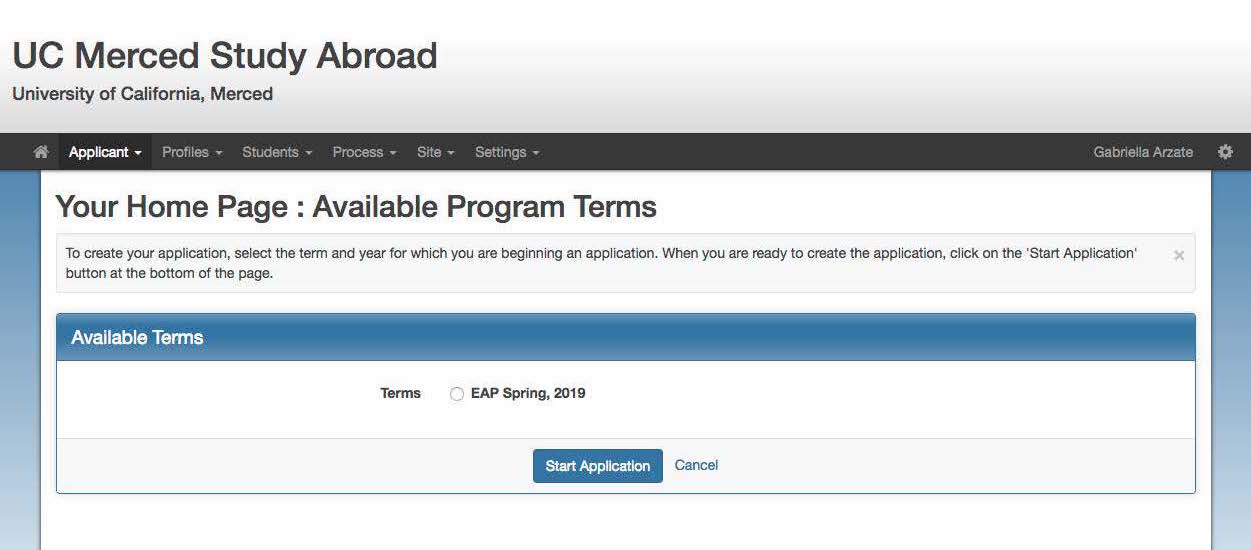
- Get started on your application. As you complete items, check marks will appear next to the corresponding item and the requirements will be listed under "Completed Requirements".
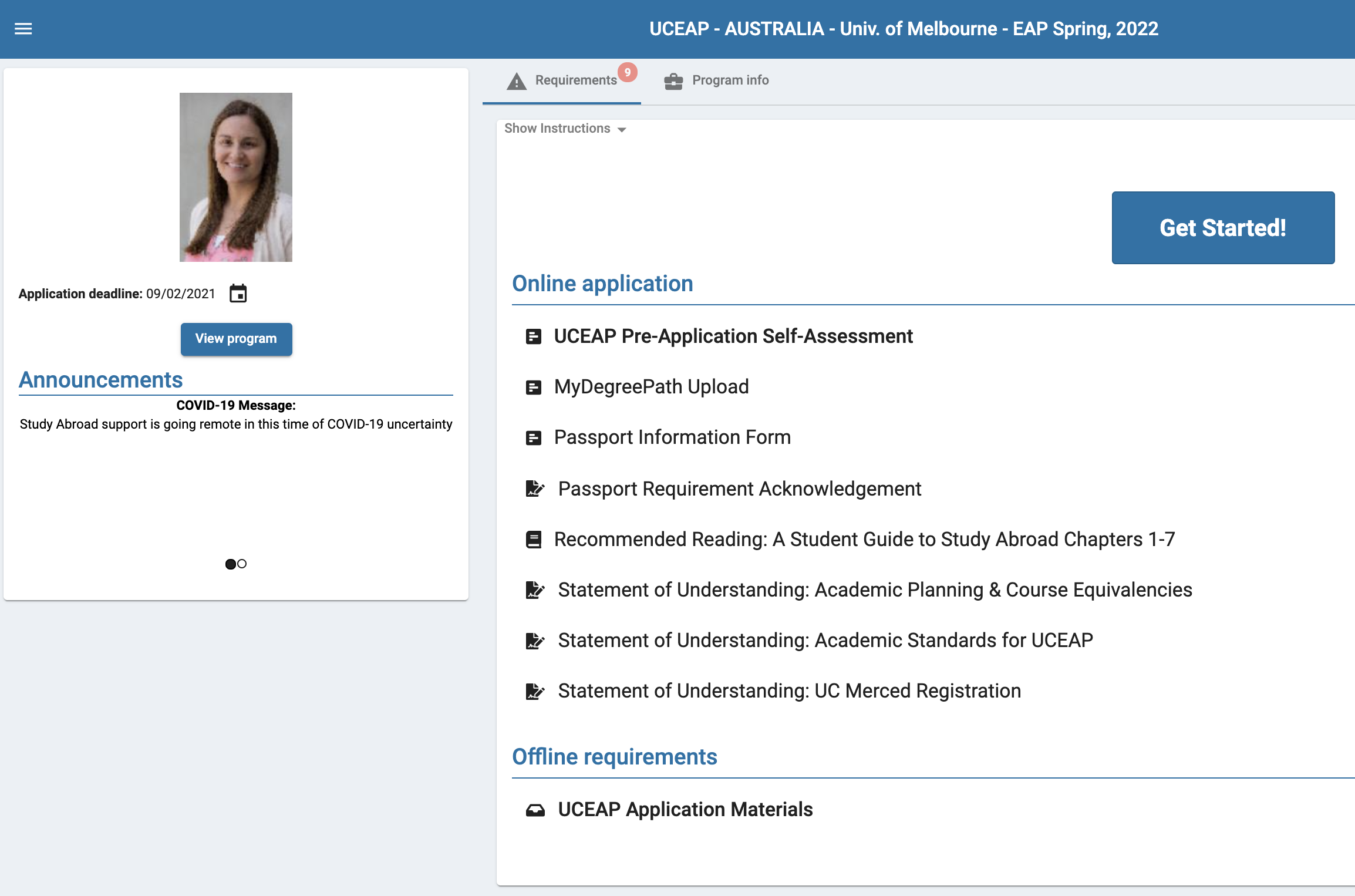
If you have any difficulty navigating the MyStudyAbroad portal, please contact StudyAbroad@ucmerced.edu.